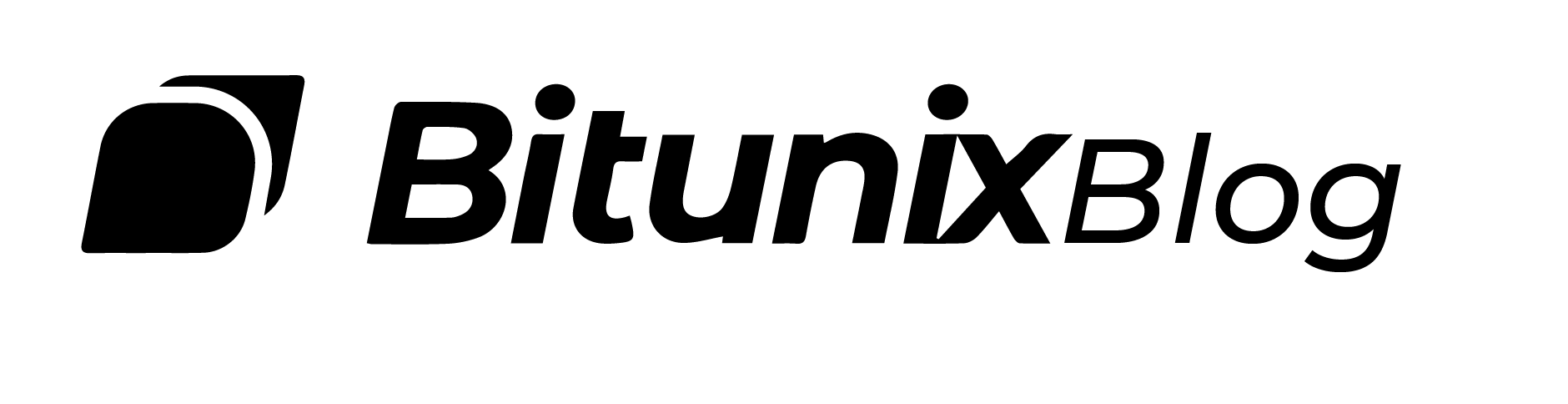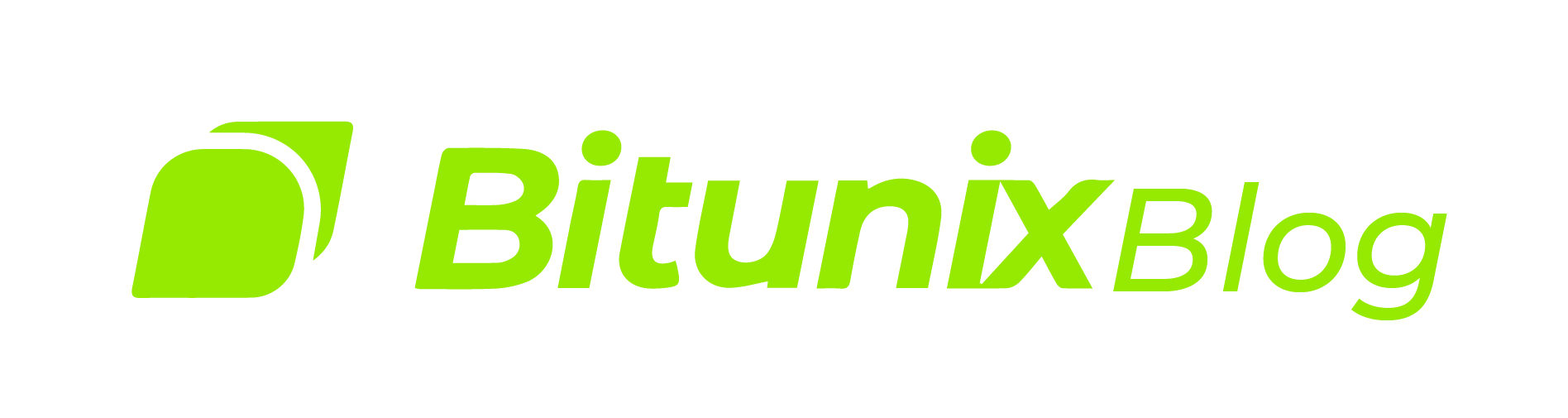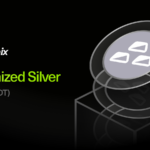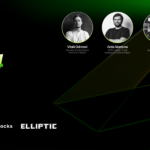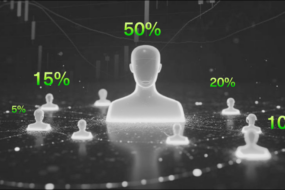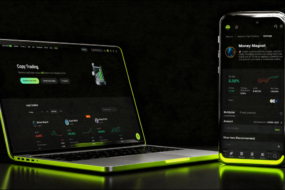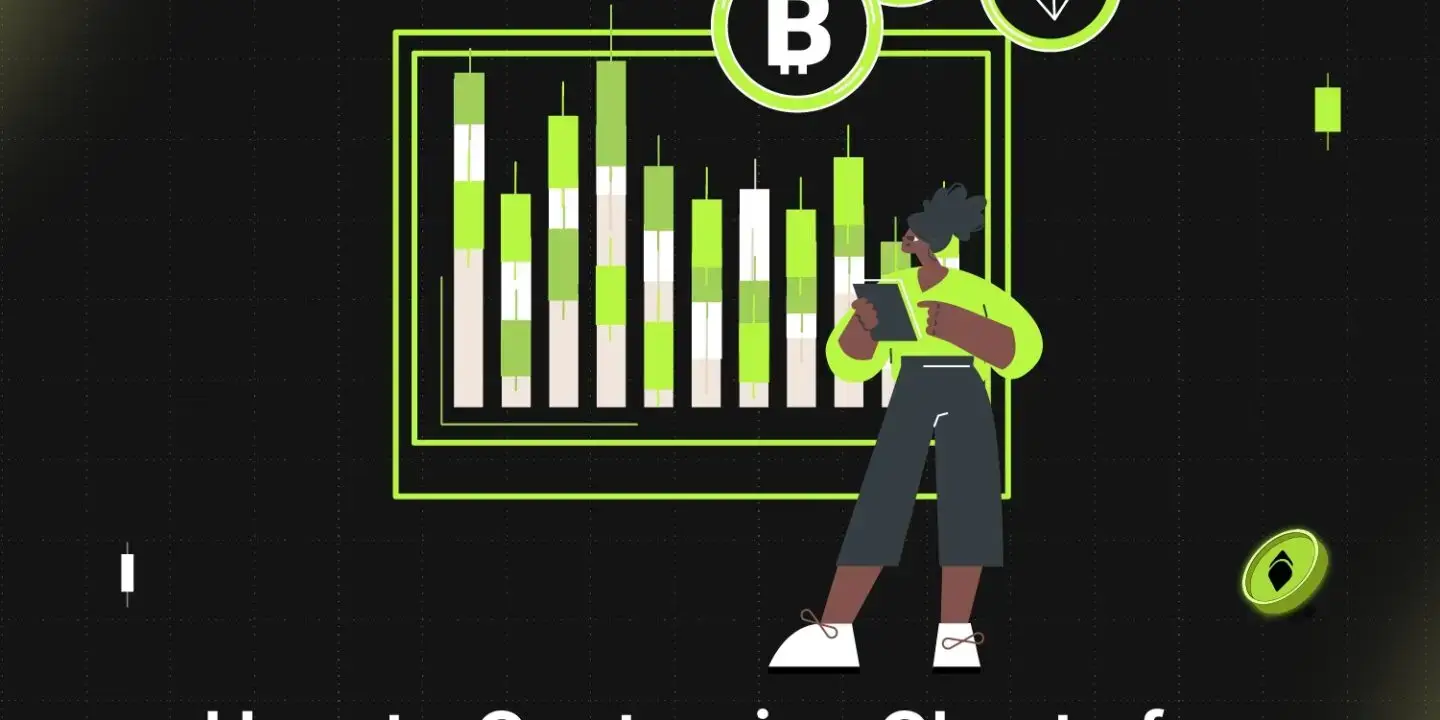
Crypto futures trading requires you to monitor the overall performance of the asset. You can ace trading crypto by learning to customise basic crypto charts that align with your trading strategies.
In this article, we will take you through a step-by-step guide on customising chart layouts and performance indicators.
Let’s explore how you can fully customise your charts on Bitunix to enhance your trading strategy.
Customising price data and candlestick patterns
The most common colours used in candlestick charts are red and green. On Bitunix you can change the colours of the candles and other patterns. To do so, you need to navigate to the trading panel and select chart settings.
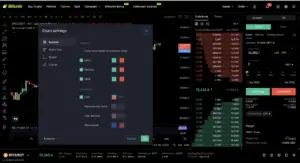
As you can see above, the colours of the candle and wick can be changed easily. Additionally, you can also enable price lines to view the trade data more seamlessly. Besides customising the chart, you can also change the default time zone – UTC to your time zone.
Watch our step-by-step tutorial video on How to customize trading charts on Bitunix?
Types of Graphs for Futures Trading and Spot Trading Crypto
You can change the graph style from basic candles to hollow candle, area, high and low graph, baseline and many more unique indicative graph styles. This array of custom features are built to make your trading experience a breeze.
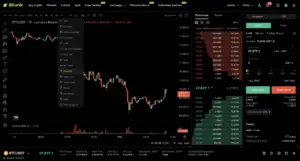
Following are the different graphs and how they can help you trade better:
- Candles: Commonly used in trading, each “candle” shows the open, close, high, and low prices in a time frame, with color indicating whether the price has gone up or down.
- Hollow Candles: Similar to regular candles but with hollow or filled bodies indicating price direction, helping to visualize bullish (up) or bearish (down) movements more clearly.
- Columns: Represents data in a column format, allowing for easy visual comparison between different time intervals.
- Line: A basic line graph connecting closing prices across time, ideal for visualizing price trends over a period.
- Line with Markers: Similar to a line chart but with added markers to highlight specific data points, often used to emphasize certain prices.
- Step Line: A line chart with “steps,” showing changes in price without smoothing out movements, helpful for visualizing sharp price changes.
- Area: A line chart with the area below the line filled in, making it easier to gauge price trends visually.
- HLC Area: Shows high, low, and close prices, typically useful for capturing range within each time period while filling the area below.
- Baseline: A chart that shows data relative to a baseline, useful for emphasizing whether values are above or below a set level.
- High-Low: Displays only the highest and lowest prices for each time period, focusing on price range rather than open or close.
- Heikin Ashi: A modified candlestick chart that smooths price data to make trends clearer and reduce market noise.
- Renko: A Japanese chart style that uses fixed price movement to create bricks, filtering out smaller fluctuations to focus on significant trends.
- Line Break: Shows price changes based on a set number of line breaks, focusing on trend reversals rather than time or volume.
- Kagi: Japanese chart type that emphasizes price movement and reversals, changing direction only when a set price is reached.
- Point & Figure: A price movement-based chart that only marks significant price movements, filtering out minor price changes and ignoring time.
Multi Window Trading Interface
The multi-chart window feature enables you to manage multiple trading pairs and strategies all in one view. This innovative tool enhances your trading experience by offering greater control, real-time order tracking, and flexible multi-chart views.
Whether you’re trading futures or spot, this feature provides the freedom to monitor and act across different markets seamlessly on a single screen.
To enable multi-window charts on Bitunix, head over to the layout icon and choose a new layout.

To view multiple crypto pairs disable the Sync Layout. If you wish to track multiple indicators on different charts, simply enable the Symbol Sync Layout.
You can watch the step-by-step multi-window chart tutorial to learn more.
Additional Reading: What are the Different Order Types in Crypto?
What are Technical Indicators and How to Use Them on Bitunix?
Before we dive in, let’s understand why technical indicators are important in the world of finance. Technical indicators are mathematical calculations based on historical price, volume, or open interest data. They help you make informed decisions by highlighting trends, reversals, and other key signals in price movements.
Some commonly used indicators include:
- Moving Averages (MA): Shows average price data over a specific period, helping identify trends.
- Relative Strength Index (RSI): Measures the speed and change of price movements to indicate overbought or oversold conditions.
- Bollinger Bands: Consists of a moving average line with two standard deviation lines above and below, used to determine volatility.
- MACD (Moving Average Convergence Divergence): Tracks momentum changes and identifies potential buy/sell signals.
To add technical indicators, click on the indicators icon and choose an indicator from the list by clicking on its name. Each indicator customizes your trading panel allowing you to adjust its settings to match your trading strategy.
About Bitunix
Bitunix is one of the world’s fastest growing professional derivatives exchanges, trusted by over 3 million users across more than one hundred countries. Ranked among the top exchanges on major data aggregators, Bitunix processes billions in daily volume and offers a comprehensive suite of products including perpetual futures with high leverage, spot markets, and copy trading. Users can trade bitcoin and other major cryptocurrencies on the platform, taking advantage of advanced trading features. Known for its Ultra K line trading experience and responsive support, Bitunix provides a secure, transparent, and rewarding environment for both professional and everyday traders. Bitunix Academy adds structured lessons so you can build skills while you trade.
Bitunix Global Accounts
X | Telegram Announcements | Telegram Global | CoinMarketCap | Instagram | Facebook | LinkedIn | Reddit | Medium
Disclaimer: Trading digital assets involves risk and may result in the loss of capital. Always do your own research. Terms, conditions, and regional restrictions may apply.